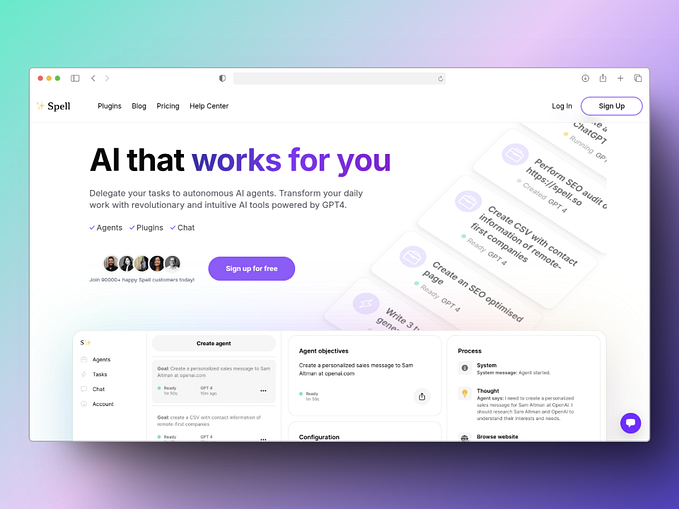Houdini Snacks | Curve Width In Viewport
Bite-sized tips, tricks, what’s, and how’s | #003
Much like a sketchbook, these are sporadic entries logging all sorts of discoveries while using, exploring, and occasionally crashing SideFX’s Houdini.

🢐 Houdini Version: 19.0.455 🢒
🢐 Example Files HERE, if reading is not your thing 🢒
Setting the width (also referred to as line weight or thickness) of a curve object is a relatively straightforward procedure, that relies heavily on a simple attribute: width. Unfortunately, these widths are not represented in the viewport by default, and can typically only be seen in a render view. This can cause some hindrance and slowdown development, especially when designing with curves that are constantly changing.

Fortunately, there are two parameters tucked away that allow the ability to shade curve widths in the viewport.
NOTE: Both of these parameters must be checked in order to fully display curve objects and their width attributes.
The parameters are tucked away in two locations:
Display Options > Geometry > Shade Open Curves

Toggle this on to ensure the viewport effectively shades curve objects along with their attributed widths. Think of this as a global control for curve width.
Geometry Node Parameters > Misc > Shade Open Curves In Viewport

This will tell the object within this Geometry Node that any given curve should be shaded with its attributed width. Think of this as a local control for curve width.